Copying a Disc Label
This section describes how to copy the label of an existing disc (BD/DVD/CD, etc.) and print it on a printable disc.
-
Select
 Copy (A) on the HOME screen.
Copy (A) on the HOME screen.
-
Select
 Disc label (B).
Disc label (B).
-
Specify the print area of the printable disc as necessary.
Tap Outer circle or Inner circle (C), specify the print area, then tap OK (D).

-
Specify the amount of ink (E).
If the print result is blurry, select Bleed-proof. Blurring may be reduced by printing with less ink..

-
Open the document cover (F).
-
Load the copy source (BD/DVD/CD, etc.) WITH ITS LABEL SIDE DOWN on the platen glass.
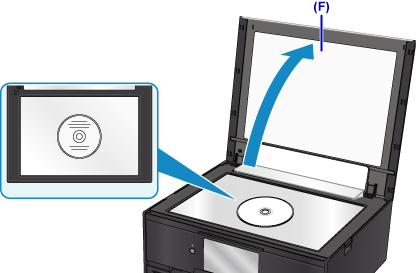
-
Close the document cover.
-
Select OK on the touch screen.
-
Confirm the print settings, then touch the Black button or Color button (G).

-
When the message asking you to load the printable disc is displayed, open the operation panel (H), and then pick out the disc tray from the disc tray storage compartment (I).

-
Place the printable disc with the printable surface facing up on the disc tray.

-
Insert the disc tray into the disc tray guide.
Insert the disc tray straight until the white line on the disc tray guide is almost aligned with the arrow (
 ) on the disc tray.
) on the disc tray.
-
Select OK on the touch screen.
The disc tray is drawn into the printer, then copying will start.
After copying is complete, pull the disc tray out from the printer.
 Important
Important
- Do not open the document cover until copying is complete.
 Note
Note
-
Your printer is equipped with many other disc label print features.

